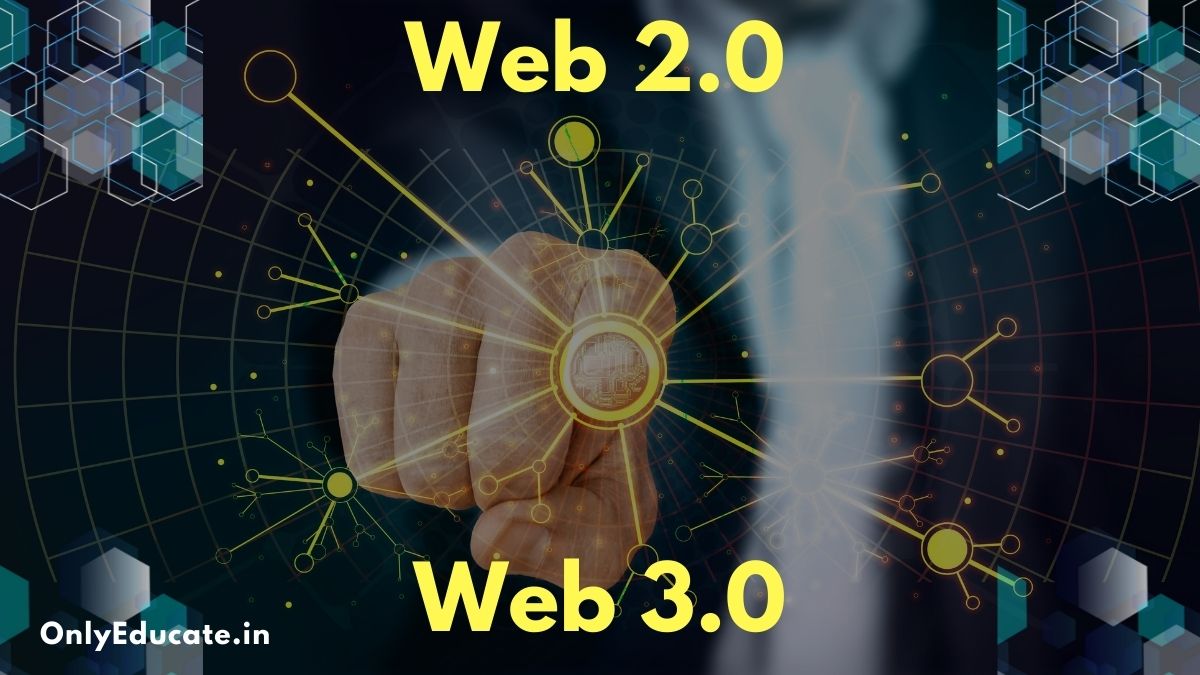- Aryan
- Posted on
- Technology
- No Comments
Google Chrome Keyboard shortcut keys | Windows and Linux
Windows and Linux
Tab and window shortcuts
|
Action |
Shortcut |
|
Open a new window |
Ctrl + n |
|
Open a new window in Incognito mode |
Ctrl + Shift + n |
|
Open a new tab, and jump to it |
Ctrl + t |
|
Reopen previously closed tabs in the order they were closed |
Ctrl + Shift + t |
|
Jump to the next open tab |
Ctrl + Tab or Ctrl + PgDn |
|
Jump to the previous open tab |
Ctrl + Shift + Tab or Ctrl + PgUp |
|
Jump to a specific tab |
Ctrl + 1 through Ctrl + 8 |
|
Jump to the rightmost tab |
Ctrl + 9 |
|
Open your home page in the current tab |
Alt + Home |
|
Open the previous page from your browsing history in the current tab |
Alt + Left arrow |
|
Open the next page from your browsing history in the current tab |
Alt + Right arrow |
|
Close the current tab |
Ctrl + w or Ctrl + F4 |
|
Close the current window |
Ctrl + Shift + w or Alt + F4 |
|
Minimize the current window |
Alt + Space then n |
|
Maximize the current window |
Alt + Space then x |
|
Quit Google Chrome |
Alt + f then x |
|
|
|
Google Chrome feature shortcuts
|
Action |
Shortcut |
|
Open the Chrome menu |
Alt + f or Alt + e |
|
Show or hide the Bookmarks bar |
Ctrl + Shift + b |
|
Open the Bookmarks Manager |
Ctrl + Shift + o |
|
Open the History page in a new tab |
Ctrl + h |
|
Open the Downloads page in a new tab |
Ctrl + j |
|
Open the Chrome Task Manager |
Shift + Esc |
|
Set focus on the first item in the Chrome toolbar |
Shift + Alt + t |
|
Set focus on the rightmost item in the Chrome toolbar |
F10 |
|
Switch focus to unfocused dialog (if showing) and all toolbars |
F6 |
|
Open the Find Bar to search the current page |
Ctrl + f or F3 |
|
Jump to the next match to your Find Bar search |
Ctrl + g |
|
Jump to the previous match to your Find Bar search |
Ctrl + Shift + g |
|
Open Developer Tools |
Ctrl + Shift + j or F12 |
|
Open the Clear Browsing Data options |
Ctrl + Shift + Delete |
|
Open the Chrome Help Center in a new tab |
F1 |
|
Log in a different user or browse as a Guest |
Ctrl + Shift + m |
|
Open a feedback form |
Alt + Shift + i |
|
Turn on caret browsing |
F7 |
|
|
|
Address bar shortcuts
Use the following shortcuts in the address bar:
|
Action |
Shortcut |
|
Search with your default search engine |
Type a search term + Enter |
|
Search using a different search engine |
Type a search engine name and press Tab |
|
Add www. and .com to a site name, and open it in the current tab |
Type a site name + Ctrl + Enter |
|
Open a new tab and perform a Google search |
Type a search term + Alt + Enter |
|
Jump to the address bar |
Ctrl + l or Alt + d or F6 |
|
Search from anywhere on the page |
Ctrl + k or Ctrl + e |
|
Remove predictions from your address bar |
Down arrow to highlight + Shift + Delete |
|
Move cursor to the address bar |
Control + F5 |
Webpage shortcuts
Mouse shortcuts
Mac
If you’re on Mac Catalina and up, keyboard navigation is turned on by default in your system preferences.
Tip: To focus your keyboard on text boxes or list items, press ⌘ + F7.
Tab and window shortcuts
|
Action |
Shortcut |
|
Open a new window |
⌘ + n |
|
Open a new window in Incognito mode |
⌘ + Shift + n |
|
Open a new tab, and jump to it |
⌘ + t |
|
Reopen previously closed tabs in the order they were closed |
⌘ + Shift + t |
|
Jump to the next open tab |
⌘ + Option + Right arrow |
|
Jump to the previous open tab |
⌘ + Option + Left arrow |
|
Jump to a specific tab |
⌘ + 1 through ⌘ + 8 |
|
Jump to the last tab |
⌘ + 9 |
|
Open the previous page in your browsing history for the current tab |
⌘ + [ or ⌘ + Left arrow |
|
Open the next page in your browsing history for the current tab |
⌘ + ] or ⌘ + Right arrow |
|
Close the current tab or pop-up |
⌘ + w |
|
Close the current window |
⌘ + Shift + w |
|
Minimize the window |
⌘ + m |
|
Hide Google Chrome |
⌘ + h |
|
Quit Google Chrome |
⌘ + q |
Google Chrome feature shortcuts
|
Action |
Shortcut |
|
Show or hide the Bookmarks Bar |
⌘ + Shift + b |
|
Open the Bookmark Manager |
⌘ + Option + b |
|
Open the Settings page in a new tab |
⌘ + , |
|
Open the History page in a new tab |
⌘ + y |
|
Open the Downloads page in a new tab |
⌘ + Shift + j |
|
Open the Find Bar to search the current page |
⌘ + f |
|
Jump to the next match to your Find Bar search |
⌘ + g |
|
Jump to the previous match to your Find Bar search |
⌘ + Shift + g |
|
When Find Bar is open, search for selected text |
⌘ + e |
|
Open Developer Tools |
⌘ + Option + i |
|
Open the Clear Browsing Data options |
⌘ + Shift + Delete |
|
Log in as a different user, browse as a Guest, or access payment and password info |
⌘ + Shift + m |
|
Jump to the main menu bar |
Control + F2 |
|
Cycle focus to unfocused dialog (if showing) and all toolbars |
⌘ + Option + Up arrow or Down arrow |
|
Open a feedback form |
⌘ + Option + Shift + i |
|
Turn on caret browsing |
F7 |
Address bar shortcuts
Use the following shortcuts in the address bar:
|
Action |
Shortcut |
|
Search with your default search engine |
Type a search term + Enter |
|
Search using a different search engine |
Type a search engine name and press Tab |
|
Add www. and .com to a site name, and open it in the current tab |
Type a site name + Control + Enter |
|
Add www. and .com to a site name, and open it in a new tab |
Type a site name + Control + Shift + Enter |
|
Open the website in a new background tab |
Type a web address + ⌘ + Enter |
|
Jump to the address bar |
⌘ + l |
|
Remove predictions from your address bar |
Down arrow to highlight + Shift + fn + Delete Forward Delete or fn-Delete on a laptop |
|
Move cursor to the address bar |
Control + F5 |
Webpage shortcuts
Mouse shortcuts
The following shortcuts require you to use your mouse:
|
Action |
Shortcut |
|
Open a link in a current tab (mouse only) |
Drag a link to a tab |
|
Open a link in new background tab |
⌘ + Click a link |
|
Open a link, and jump to it |
⌘ + Shift + Click a link |
|
Open a link, and jump to it (mouse only) |
Drag a link to a blank area of the tab strip |
|
Open a link in a new window |
Shift + Click a link |
|
Open a tab in a new window (mouse only) |
Drag the tab out of the tab strip |
|
Move a tab to a current window (mouse only) |
Drag the tab into an existing window |
|
Return a tab to its original position |
Press Esc while dragging |
|
Save the current webpage as a bookmark |
Drag the web address to the Bookmarks Bar |
|
Download the target of a link |
Option + Click a link |
|
Display your browsing history |
Right-click Back |
|
Increase the window to full height |
Double-click a blank area of the tab strip |

Windows and Linux
Tab and window shortcuts
|
Action |
Shortcut |
|
Open a new window |
Ctrl + n |
|
Open a new window in Incognito mode |
Ctrl + Shift + n |
|
Open a new tab, and jump to it |
Ctrl + t |
|
Reopen previously closed tabs in the order they were closed |
Ctrl + Shift + t |
|
Jump to the next open tab |
Ctrl + Tab or Ctrl + PgDn |
|
Jump to the previous open tab |
Ctrl + Shift + Tab or Ctrl + PgUp |
|
Jump to a specific tab |
Ctrl + 1 through Ctrl + 8 |
|
Jump to the rightmost tab |
Ctrl + 9 |
|
Open your home page in the current tab |
Alt + Home |
|
Open the previous page from your browsing history in the current tab |
Alt + Left arrow |
|
Open the next page from your browsing history in the current tab |
Alt + Right arrow |
|
Close the current tab |
Ctrl + w or Ctrl + F4 |
|
Close the current window |
Ctrl + Shift + w or Alt + F4 |
|
Minimize the current window |
Alt + Space then n |
|
Maximize the current window |
Alt + Space then x |
|
Quit Google Chrome |
Alt + f then x |
|
|
|
Google Chrome feature shortcuts
|
Action |
Shortcut |
|
Open the Chrome menu |
Alt + f or Alt + e |
|
Show or hide the Bookmarks bar |
Ctrl + Shift + b |
|
Open the Bookmarks Manager |
Ctrl + Shift + o |
|
Open the History page in a new tab |
Ctrl + h |
|
Open the Downloads page in a new tab |
Ctrl + j |
|
Open the Chrome Task Manager |
Shift + Esc |
|
Set focus on the first item in the Chrome toolbar |
Shift + Alt + t |
|
Set focus on the rightmost item in the Chrome toolbar |
F10 |
|
Switch focus to unfocused dialog (if showing) and all toolbars |
F6 |
|
Open the Find Bar to search the current page |
Ctrl + f or F3 |
|
Jump to the next match to your Find Bar search |
Ctrl + g |
|
Jump to the previous match to your Find Bar search |
Ctrl + Shift + g |
|
Open Developer Tools |
Ctrl + Shift + j or F12 |
|
Open the Clear Browsing Data options |
Ctrl + Shift + Delete |
|
Open the Chrome Help Center in a new tab |
F1 |
|
Log in a different user or browse as a Guest |
Ctrl + Shift + m |
|
Open a feedback form |
Alt + Shift + i |
|
Turn on caret browsing |
F7 |
|
|
|
Address bar shortcuts
Use the following shortcuts in the address bar:
|
Action |
Shortcut |
|
Search with your default search engine |
Type a search term + Enter |
|
Search using a different search engine |
Type a search engine name and press Tab |
|
Add www. and .com to a site name, and open it in the current tab |
Type a site name + Ctrl + Enter |
|
Open a new tab and perform a Google search |
Type a search term + Alt + Enter |
|
Jump to the address bar |
Ctrl + l or Alt + d or F6 |
|
Search from anywhere on the page |
Ctrl + k or Ctrl + e |
|
Remove predictions from your address bar |
Down arrow to highlight + Shift + Delete |
|
Move cursor to the address bar |
Control + F5 |
Webpage shortcuts
Mouse shortcuts
Mac
If you’re on Mac Catalina and up, keyboard navigation is turned on by default in your system preferences.
Tip: To focus your keyboard on text boxes or list items, press ⌘ + F7.
Tab and window shortcuts
|
Action |
Shortcut |
|
Open a new window |
⌘ + n |
|
Open a new window in Incognito mode |
⌘ + Shift + n |
|
Open a new tab, and jump to it |
⌘ + t |
|
Reopen previously closed tabs in the order they were closed |
⌘ + Shift + t |
|
Jump to the next open tab |
⌘ + Option + Right arrow |
|
Jump to the previous open tab |
⌘ + Option + Left arrow |
|
Jump to a specific tab |
⌘ + 1 through ⌘ + 8 |
|
Jump to the last tab |
⌘ + 9 |
|
Open the previous page in your browsing history for the current tab |
⌘ + [ or ⌘ + Left arrow |
|
Open the next page in your browsing history for the current tab |
⌘ + ] or ⌘ + Right arrow |
|
Close the current tab or pop-up |
⌘ + w |
|
Close the current window |
⌘ + Shift + w |
|
Minimize the window |
⌘ + m |
|
Hide Google Chrome |
⌘ + h |
|
Quit Google Chrome |
⌘ + q |
Google Chrome feature shortcuts
|
Action |
Shortcut |
|
Show or hide the Bookmarks Bar |
⌘ + Shift + b |
|
Open the Bookmark Manager |
⌘ + Option + b |
|
Open the Settings page in a new tab |
⌘ + , |
|
Open the History page in a new tab |
⌘ + y |
|
Open the Downloads page in a new tab |
⌘ + Shift + j |
|
Open the Find Bar to search the current page |
⌘ + f |
|
Jump to the next match to your Find Bar search |
⌘ + g |
|
Jump to the previous match to your Find Bar search |
⌘ + Shift + g |
|
When Find Bar is open, search for selected text |
⌘ + e |
|
Open Developer Tools |
⌘ + Option + i |
|
Open the Clear Browsing Data options |
⌘ + Shift + Delete |
|
Log in as a different user, browse as a Guest, or access payment and password info |
⌘ + Shift + m |
|
Jump to the main menu bar |
Control + F2 |
|
Cycle focus to unfocused dialog (if showing) and all toolbars |
⌘ + Option + Up arrow or Down arrow |
|
Open a feedback form |
⌘ + Option + Shift + i |
|
Turn on caret browsing |
F7 |
Address bar shortcuts
Use the following shortcuts in the address bar:
|
Action |
Shortcut |
|
Search with your default search engine |
Type a search term + Enter |
|
Search using a different search engine |
Type a search engine name and press Tab |
|
Add www. and .com to a site name, and open it in the current tab |
Type a site name + Control + Enter |
|
Add www. and .com to a site name, and open it in a new tab |
Type a site name + Control + Shift + Enter |
|
Open the website in a new background tab |
Type a web address + ⌘ + Enter |
|
Jump to the address bar |
⌘ + l |
|
Remove predictions from your address bar |
Down arrow to highlight + Shift + fn + Delete Forward Delete or fn-Delete on a laptop |
|
Move cursor to the address bar |
Control + F5 |
Webpage shortcuts
Mouse shortcuts
The following shortcuts require you to use your mouse:
|
Action |
Shortcut |
|
Open a link in a current tab (mouse only) |
Drag a link to a tab |
|
Open a link in new background tab |
⌘ + Click a link |
|
Open a link, and jump to it |
⌘ + Shift + Click a link |
|
Open a link, and jump to it (mouse only) |
Drag a link to a blank area of the tab strip |
|
Open a link in a new window |
Shift + Click a link |
|
Open a tab in a new window (mouse only) |
Drag the tab out of the tab strip |
|
Move a tab to a current window (mouse only) |
Drag the tab into an existing window |
|
Return a tab to its original position |
Press Esc while dragging |
|
Save the current webpage as a bookmark |
Drag the web address to the Bookmarks Bar |
|
Download the target of a link |
Option + Click a link |
|
Display your browsing history |
Right-click Back |
|
Increase the window to full height |
Double-click a blank area of the tab strip |